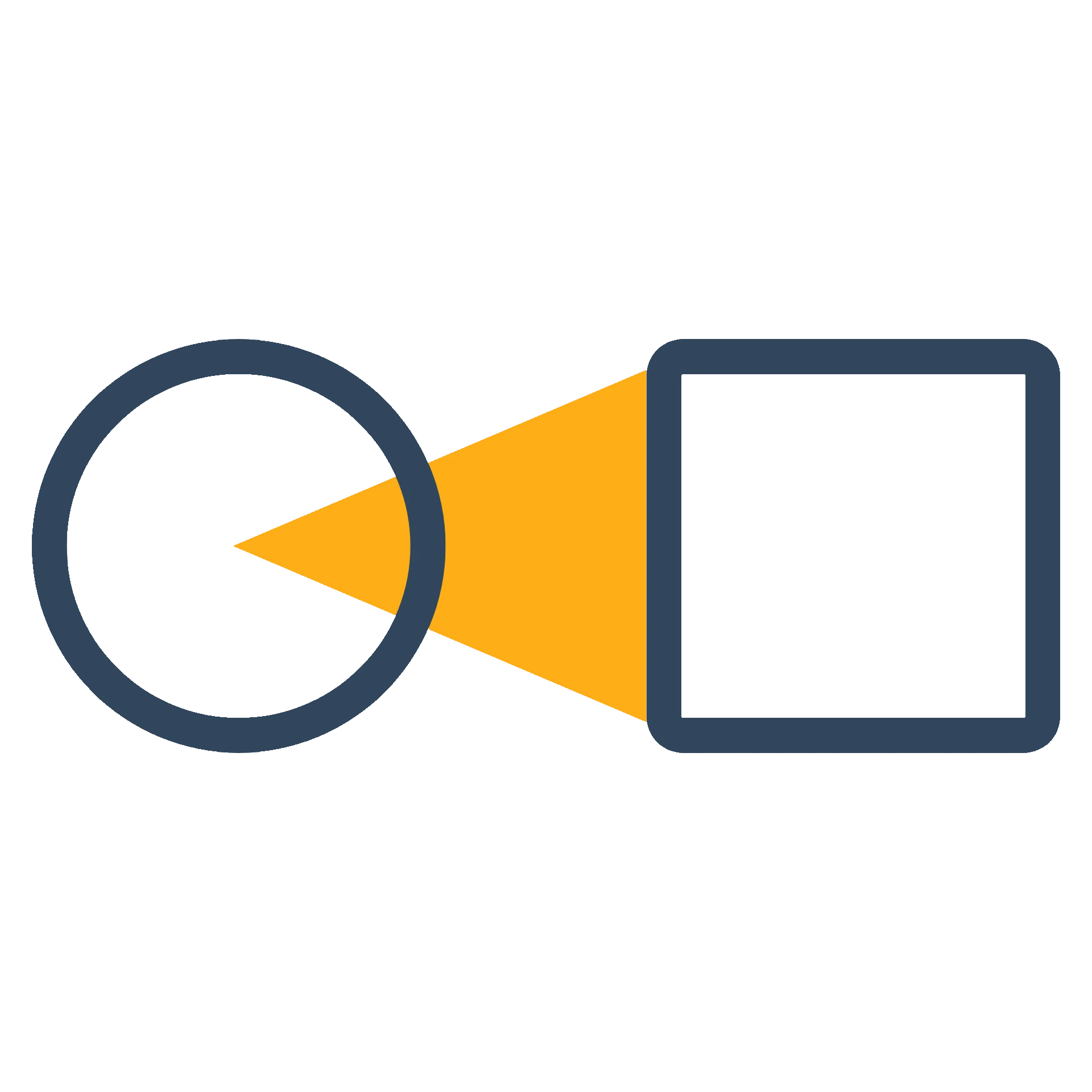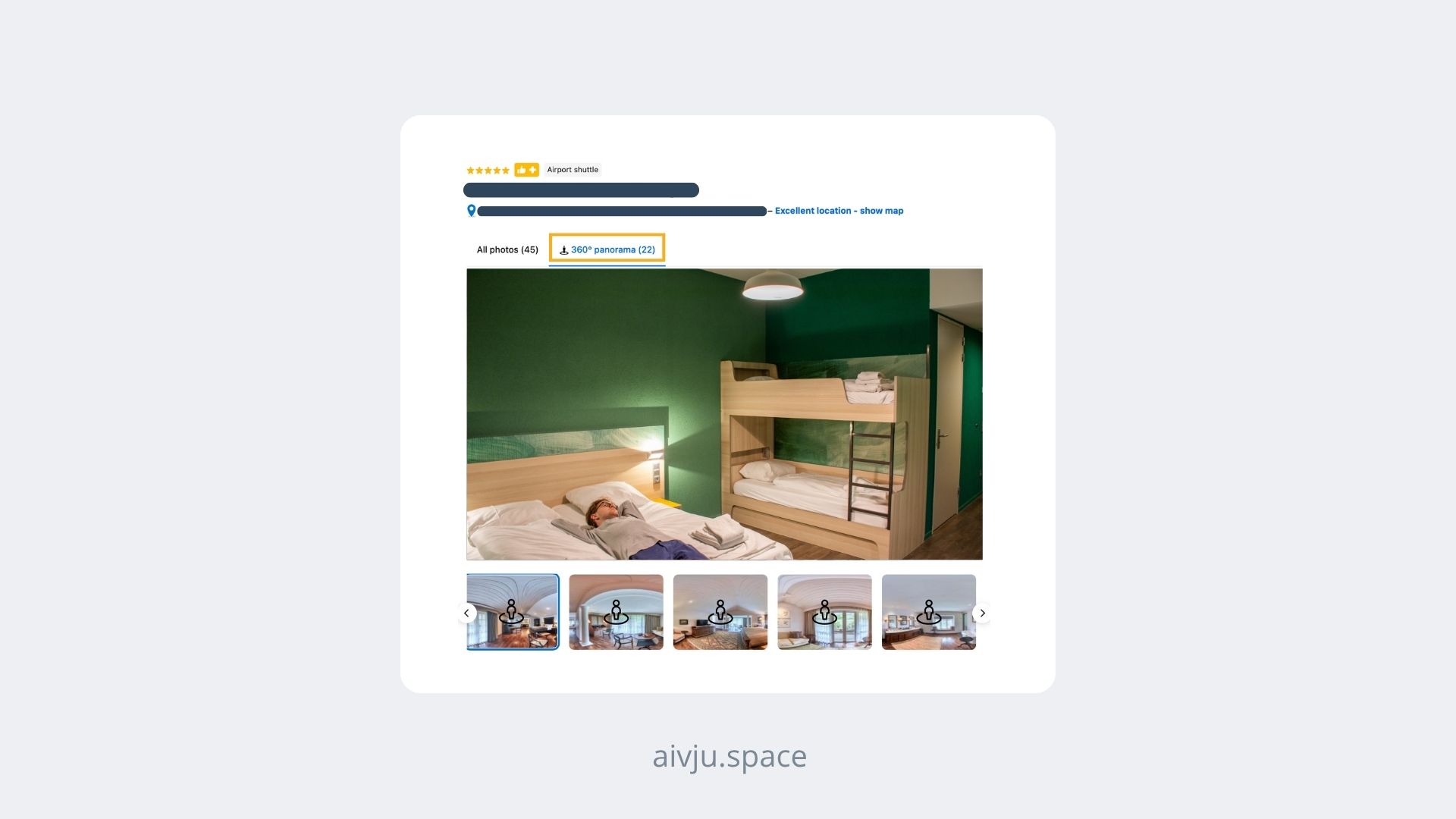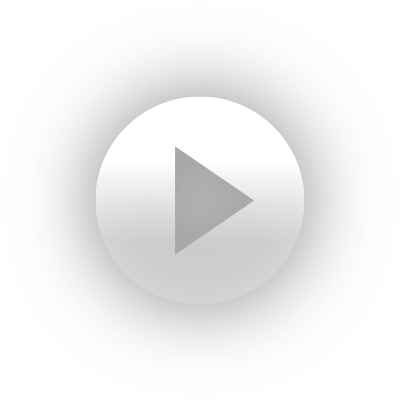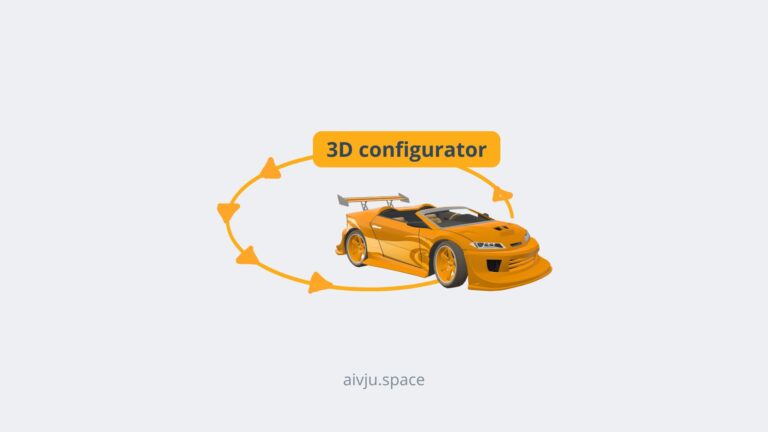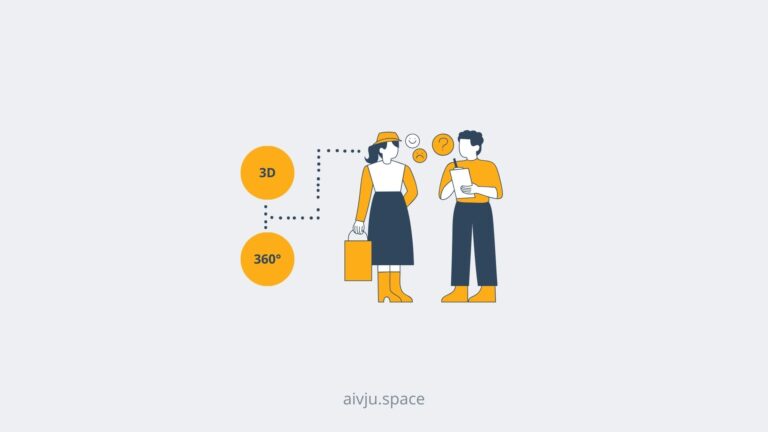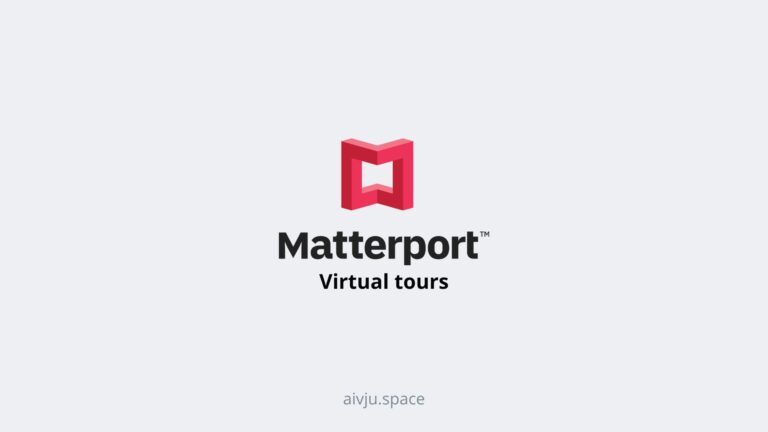Sometimes hospitality clients ask me if our virtual tour can be uploaded on their Booking.com account. And to be honest I totally understand the question. A lot of hotels get majority of customers via their booking partners, so provide an opportunity to digitally explore the space in a 360° view on the Booking.com site would mean a lot.
Unfortunately … currently it is not possible to add a virtual tour directly to the Booking.com profile. However, you can choose your favorite 360° photos (or as Booking.com call them 360° panoramas) and upload them separately to your Booking.com profile.
How?
Well, I share it with you in this article.
But first, why would you like to do that? And why uploading a 360° image can be beneficial?
What Are 360° Photos and Why Do They Matter?
These 360° photos compared to static photos let guests view your space from every angle (360° view), as if they were standing inside the room. These photos are interactive and allow users to rotate their view horizontally and vertically, creating an immersive 360° view.
Below you can see an example of a 360° restaurant photo (precisely 360° photos of a Restaurant Aureole).
How to Upload 360° Photos to Booking.com (Step-by-step tutorial)
Uploading 360° photos is a straightforward process through the Booking.com Extranet. Here’s how you do it:
Step 1: Capture the Right Photos
- How to capture 360° photos? Check out our guide How to take a 360° image?
- And if you do not have them yet … you can also check when its worthy to hire a photographer or if you should capture 360° photos yourself (DIY).
Step 2: Log into the Extranet
- Go to admin.booking.com and log into your property account.
Step 3: Navigate to the Photo Section
- In the top menu, go to Property > Photos.
Step 4: Upload Your 360° Photos
- Click Add Photos and upload your images in JPEG or PNG format.
- Be careful Booking.com supports panoramic images with a 2:1 aspect ratio (ex. 14000 x 7000 pixel) and each photo needs to be smaller than 8MB (recommendation).
Step 5: Label and Organize
- Label each photo appropriately (e.g., “Living Room Panorama” or “Balcony 360 View”) and place them in the correct category. This helps Booking.com sort your photos for optimal display.
Step 6: Save and Review
- Click save. Your 360° photos will now appear as interactive options on your listing.

Do you want to see, how the 360° panorama looks like on the Booking.com website? Check out this Booing.com profile of the hotel above.
Benefits of Uploading 360° Photos to your Booking.com profile
1. More Bookings
Interactive media grabs attention and keeps users on your page longer. This increased engagement leads to higher conversion rates.
2. Fewer Cancellations
When guests can explore the space in detail, they’re less likely to be disappointed on arrival (clear expectations lead to fewer complaints and more happy customers).
3. Stronger Trust
Transparency builds credibility. When guests feel confident about what they’re booking, they’re more likely to reserve with you instead of a competitor.
4. Competitive Advantage
Most listings still rely on traditional images. Stand out with an immersive experience that competitors aren’t offering yet.
5. Future-Proof Your Listing
Travelers now expect more than basic photos. Investing in 360° photography helps you keep up with the evolving digital booking landscape.
Final Tips about 360° images
- Focus on key areas like living rooms, bedrooms, bathrooms rather than outdoor spaces.
- Upload high quality photos, because Booing.com is compressing the images, which means that quality of your 360° photos on the Booking will be lower than in reality).
- Upload at least 3-4 360° photos to give guests a well-rounded experience.
- If you manage multiple properties, consider using Booking.com’s Photo API for bulk uploads.
Troubleshooting of 360° photos on Booking.com
If your photos are not working, you can check out Booking portal or check if your 360° photos has right meta tag (adjust EXIF data).
Or if you want professional 360° photos from us to upload to your Booking profile, you can let us know here.